Sometime ago, I went through the painful procedure of changing my system from Windows to Mac. To be more precise, I kept my Windows system and I still use it. However, some of my software (especially for photography) were transferred to Mac.
As my knowledge on computers is limited, I really hate getting involved in these situations. I did have to go through it though, and I did my research before starting anything. I found the easiest way (for me) and I am adding it in this post, hoping that it will help others like myself.
Just follow the procedure and you have nothing to worry about:
Open Lightroom (in windows) and make sure you are in Library. On the left panel, click on the folder that contains your entire data. In my case, this folder was called Lightroom and existed in the "Photos 3" (F) hard disc drive. Make sure it is highlighted.
Next thing is to export the entire data. As you can see at the bottom left of the picture on the right, you have a button called "Export". If you hold down the Alt key, this button turns to "Export catalog". While on "Export catalog", click on it.
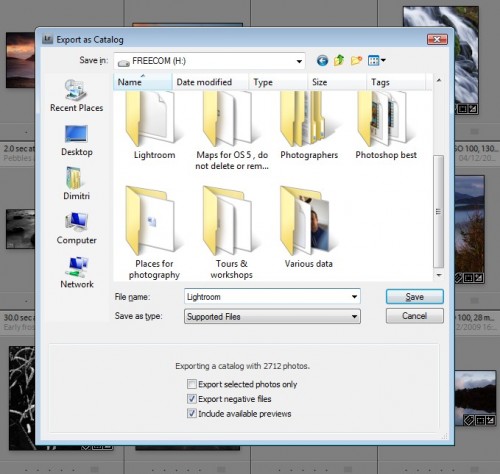 A window opens within Lightroom (see next picture on the right ). Choose the destination to copy the folder (FREECOM H external drive in my case) and name it Lightroom. Make sure you only tick 2 of the 3 boxes (look at picture again) and click save. Now Lightroom will start saving the entire data and this might take a while, depending on the size of your data, time for a drink.
A window opens within Lightroom (see next picture on the right ). Choose the destination to copy the folder (FREECOM H external drive in my case) and name it Lightroom. Make sure you only tick 2 of the 3 boxes (look at picture again) and click save. Now Lightroom will start saving the entire data and this might take a while, depending on the size of your data, time for a drink.
Once everything has been successfully saved on the external hard drive, transfer this "Lightroom" folder into your mac, at the same place where you can find your other folders (music, downloads, pictures, documents and so on). This will also take a while. After all data has been successfully transferred into mac, do the following:
![]() Open Lightroom on your mac (assuming it is already installed) and make sure you are in Library. This time we need to click on the "Import" button (picture on the right). A window opens up, "Import Photos or Lightroom Catalog". Now, via Lightroom application, go and find that folder called "Lightroom". In there you will see 3 folders. 1) Lightroom. 2) Lightroo...iews.lrdate (greyed out). 3) Lightroom.lrcat
Open Lightroom on your mac (assuming it is already installed) and make sure you are in Library. This time we need to click on the "Import" button (picture on the right). A window opens up, "Import Photos or Lightroom Catalog". Now, via Lightroom application, go and find that folder called "Lightroom". In there you will see 3 folders. 1) Lightroom. 2) Lightroo...iews.lrdate (greyed out). 3) Lightroom.lrcat
Click on the Lightroom.lrcat one and then click "choose" or hit "Command".
That's it. Lightroom will now start importing your entire data (it will take a while) and as soon as it has finished, everything will be exactly as it was on your PC.
I hope this was simple and easy enough for you. If you have any questions, add them here as comments and I will try to answer them.


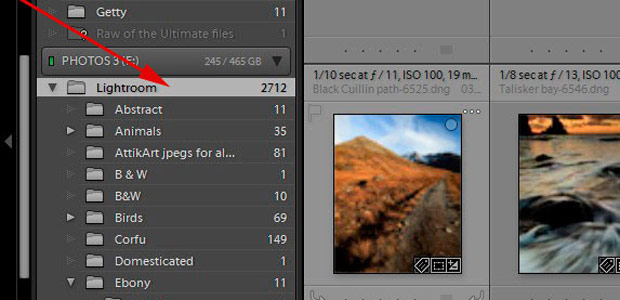
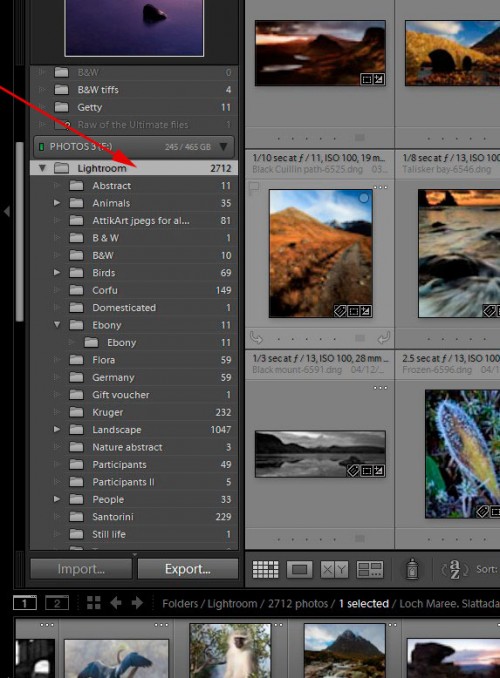
3 Comments
Hi
Thanks for this article, it may be just what I was looking for and I have a question.
I have just bought a Mac Book Air and want to copy my LR catalogue so that I can use both machines and hopefully have them up date on the Cloud. So would this system copy them over rather than take them all off the PC?
And will the master files (ie the original file) remain on my PC?
thanks
Janette
Hi Janette
Thank you for the comment. Unfortunately, we haven’t tested what you are asking, you will need to research it.
Fantastic! Using PC now but will purchase a Mac next year and wasn’t sure if data could be transferred to the new system. Thanks