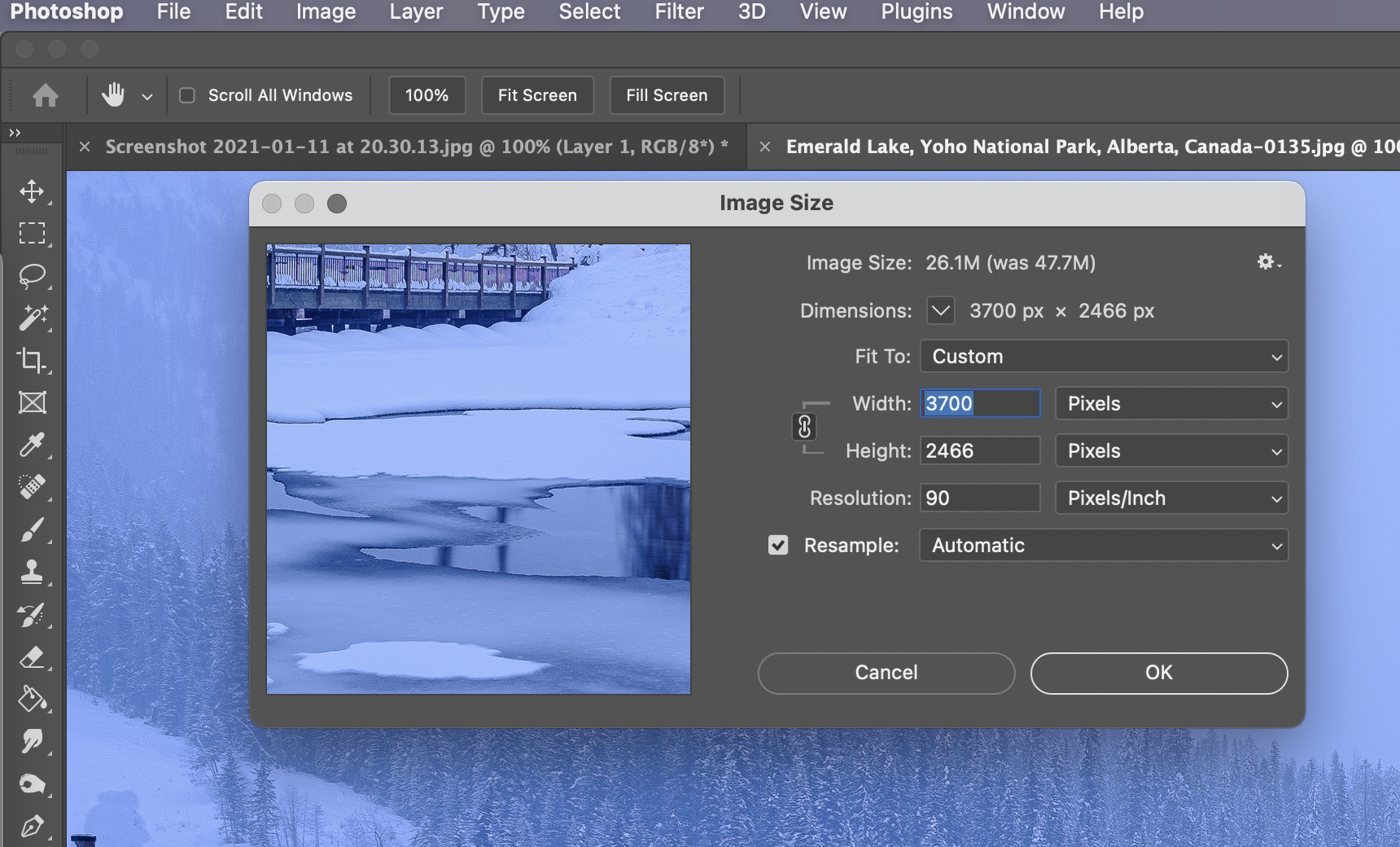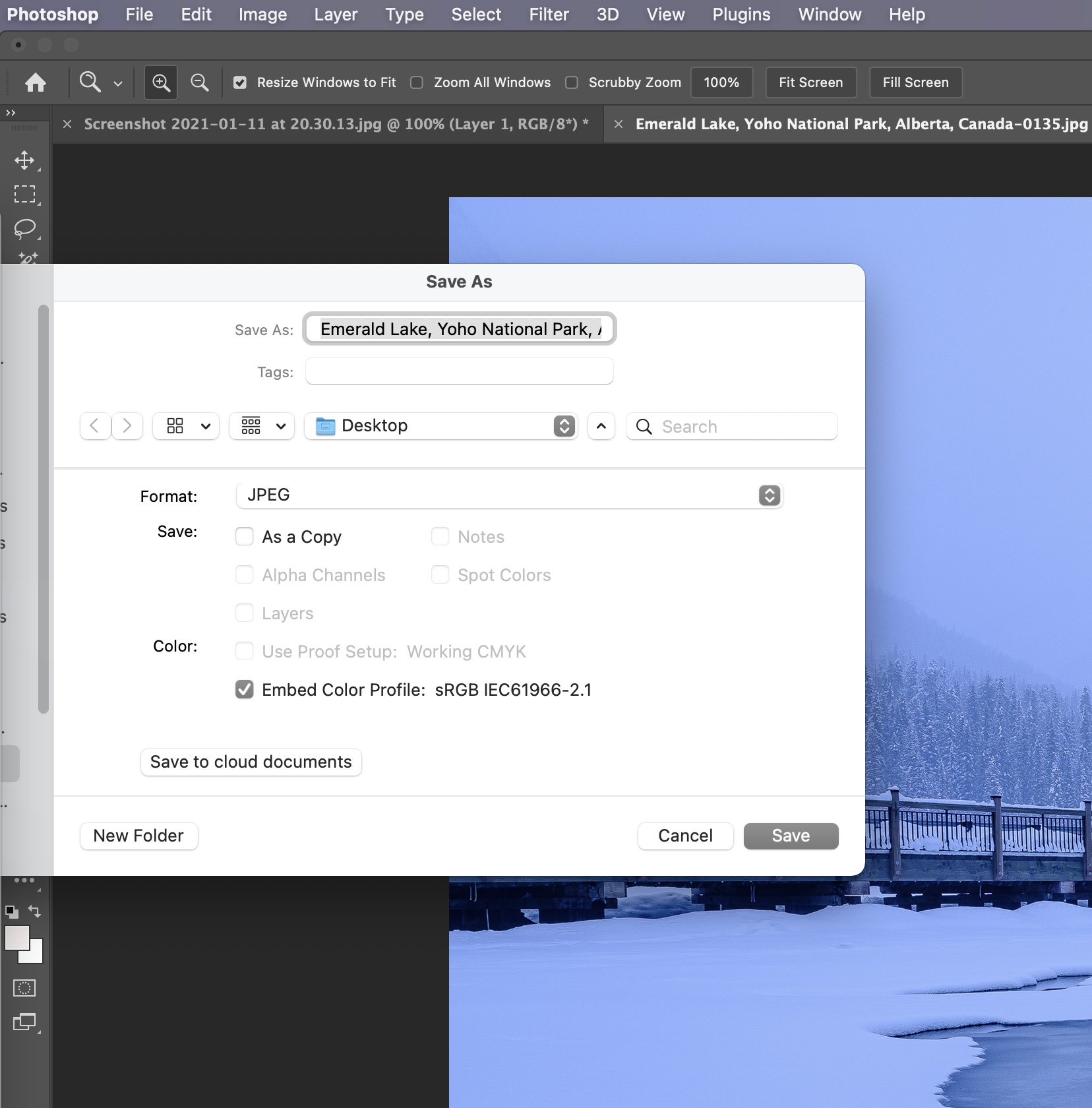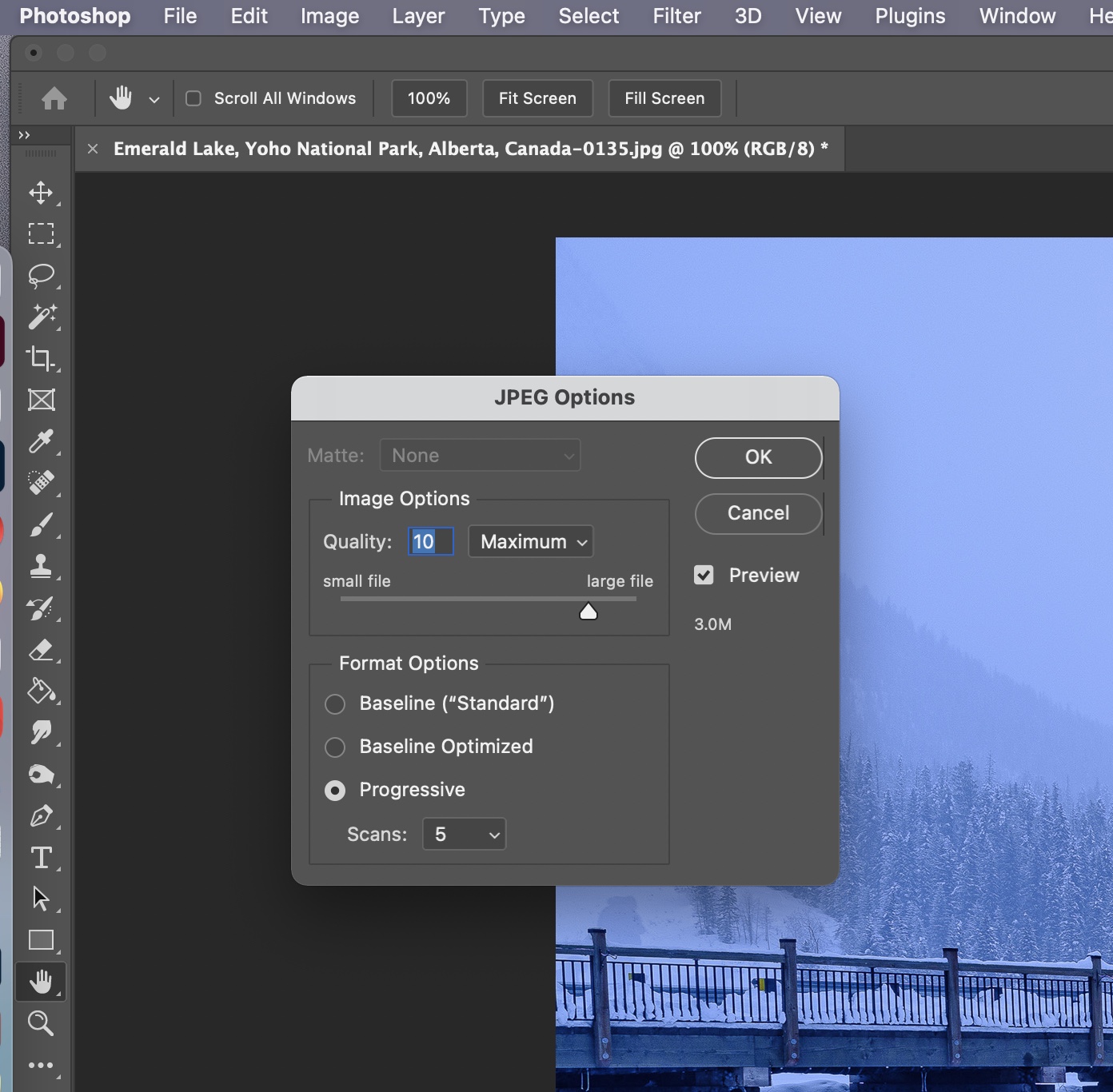If you are unfamiliar with procedures such as exporting images from Lightroom or Photoshop for submission to our website, here are some guidelines.
Lightroom
To export a picture from Lightroom, go to File > Export, and when the popup window opens, follow the settings on the screenshot below. Don't forget to tick the 'Limit file size to' button and add 6,000 K in the box.
Photoshop
To export a picture from Photoshop, first, go to Image > Image Size to reduce the picture size (if it is larger than our requirements) see screenshot below.
Once the image has been reduced in size, go to File > Save As... and add the settings in the screenshot below.
After you have clicked Save, a new popup window will be displayed (see below). Add the settings in the screenshot below, adjust the slider so the file size is not larger than 6MB, and click OK.
In either case of Lightroom or Photoshop, the file size should not be more than 6MB, which is the ideal size for submission to this website.